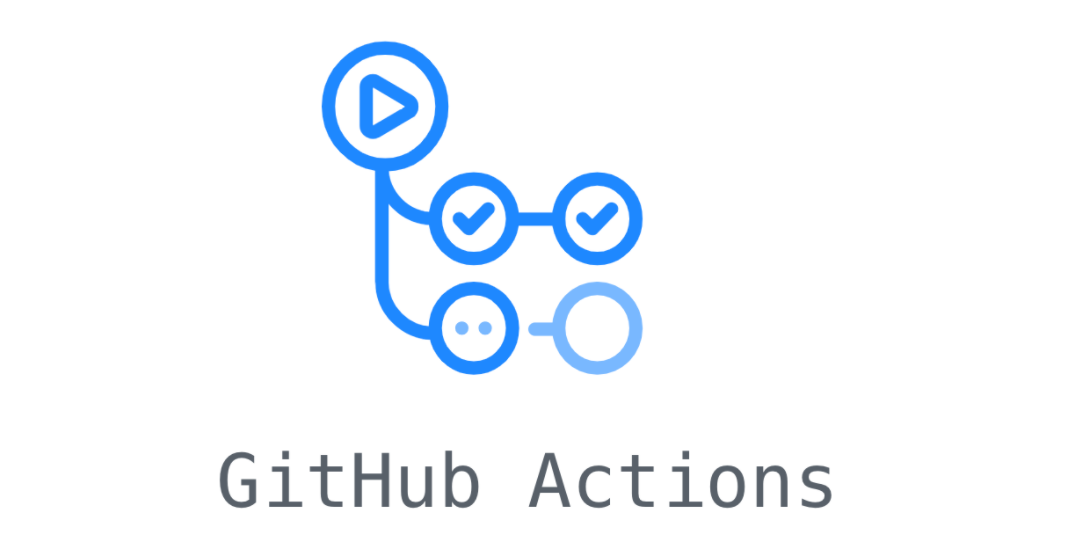In the rapidly evolving world of software development, efficiency and reliability are paramount. Continuous delivery and deployment are practices that enhance both, enabling teams to release high-quality software quickly and frequently. GitHub Actions, a powerful automation tool integrated within GitHub’s ecosystem, provides a flexible way to automate workflows, from simple tasks to complex delivery and deployment pipelines. This article delves into how GitHub Actions can be utilized to support these practices, ensuring a streamlined, error-minimized release cycle.
1. What are GitHub Actions?
GitHub Actions is a CI/CD (Continuous Integration and Continuous Deployment) service that allows the automation of all software workflows, directly within your GitHub repository. With it, you can automate your build, test, and deployment pipelines, responding to various GitHub events such as push, pull requests, or issue creation. GitHub Actions makes use of workflows, which are automated procedures defined in YAML files within the .github/workflows directory of your repository. These workflows can be composed of one or more jobs that can run commands, scripts, or actions, which are reusable pieces of code that perform specific tasks.
2. How to Create a GitHub Actions Workflow?
Creating a GitHub Actions workflow involves defining a .yml or .yaml file within the .github/workflows directory of your repository. Here’s a simple step-by-step guide:
- Choose an Event: Decide on the GitHub event that will trigger your workflow, such as a push to the main branch or a pull request creation.
- Define the Workflow: In your repository, navigate to the
.github/workflowsdirectory and create a new.ymlfile. Start by specifying the name of your workflow and the triggering event. - Configure Jobs: Define jobs that should be executed as part of the workflow. Jobs are sets of steps that can run commands, scripts, or actions. Each job runs in its own virtual environment, unless specified otherwise.
- Specify Steps and Actions: Within each job, list the steps to be performed. Steps can use actions created by the community or define custom commands to run.
- Set Up Dependencies: If jobs need to run in a specific sequence, you can set up dependencies using the
needskeyword.
3. How to Use GitHub Actions for Continuous Delivery?
Continuous Delivery (CD) extends Continuous Integration by deploying all code changes to a testing or staging environment after the build stage. To implement continuous delivery with GitHub Actions:
- Automate Testing: Create workflows that automatically run your tests on every commit to the main branch or on pull requests.
- Deploy to Staging: Upon successful tests, add steps to deploy your application to a staging environment automatically. This could involve scripts for cloud services, container orchestration tools, or serverless platforms.
- Manual Trigger for Production: Implement a workflow that allows for manual deployment to production, ensuring that only approved changes are released.
4. How to Use GitHub Actions for Continuous Deployment?
Continuous Deployment goes a step further than continuous delivery by automatically deploying every change that passes through the pipeline to production. To achieve continuous deployment:
- Refine Your Testing: Ensure comprehensive testing in your workflows to build confidence in automatic deployments.
- Automate Production Deployment: After successful tests and staging deployment, add steps to automatically deploy to production. This should include rollback mechanisms in case of deployment failures.
- Monitor Deployments: Use actions to send notifications or log deployment statuses to monitoring tools, ensuring visibility into the deployment process.
5. How to Optimize Your GitHub Actions Workflows?
Optimizing your GitHub Actions workflows can save time, reduce costs, and improve reliability:
- Cache Dependencies: Use caching to store dependencies and other frequently reused files, speeding up workflow execution.
- Parallelize Jobs: Design your workflows to run jobs in parallel where possible, reducing the total execution time.
- Utilize Artifacts: Share data between jobs in a workflow by uploading and downloading artifacts.
- Limit Workflow Runs: Use conditions to prevent unnecessary workflow runs, such as on draft pull requests or non-critical branches.
6. How to Monitor and Troubleshoot Your GitHub Actions Workflows?
Effective monitoring and troubleshooting are crucial for maintaining healthy CI/CD pipelines:
- Access Logs: GitHub Actions provides detailed logs for each step of your workflows, which are invaluable for troubleshooting.
- Use Notifications: Configure notifications for workflow failures to quickly address issues.
- Implement Status Checks: Utilize status checks to prevent merging changes that could break your main branch.
- Review Resource Usage: Monitor the usage of GitHub Actions minutes and optimize your workflows to stay within your budget.
7. Here’s What Else to Consider
Beyond the technical setup, consider the following to maximize the benefits of GitHub Actions in your CI/CD pipelines:
- Security Practices: Regularly review the actions you use for security updates and best practices to keep your workflows secure.
- Documentation: Maintain clear documentation for your workflows to ensure they are understandable and maintainable by the team.
- Community Actions: Leverage the GitHub community’s shared actions when possible, but review them for security and suitability for your needs.
In conclusion, GitHub Actions provides a versatile platform for automating continuous delivery and deployment processes, offering a robust set of tools for developers to streamline their release cycles. By carefully planning, monitoring, and optimizing your workflows, you can achieve efficient, reliable software development practices that align with modern CI/CD methodologies.
** This article was originally published in medium and republished here by author himself.